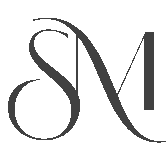As a web developer, I’m always looking for ways to build clean, fast, and responsive layouts—without wasting time. While Elementor is an amazing page builder for WordPress, I’ve found that combining it with Tailwind CSS has significantly improved my workflow and performance. In this post, I’ll show you exactly how I use Elementor and Tailwind together to create pixel-perfect layouts faster than ever.
Why Combine Elementor with Tailwind CSS?
At first glance, Elementor and Tailwind seem like tools from different worlds:
- Elementor: A no-code visual builder with drag-and-drop elements.
- Tailwind: A utility-first CSS framework that gives full control via class names.
So why combine them?
🔥 Benefits of Using Elementor + Tailwind:
- Rapid prototyping with Elementor UI
- Clean, reusable code with Tailwind
- Better control over spacing, alignment, and responsiveness
- Fewer Elementor style overrides
- Lightweight, consistent design system
Step-by-Step: How I Integrate Tailwind CSS with Elementor
1. Load Tailwind CSS in WordPress
To use Tailwind inside Elementor, you first need to enqueue it in your theme or custom plugin.
phpCopyEdit
function enqueue_tailwind_for_elementor() {
wp_enqueue_style('tailwind-css', 'https://cdn.jsdelivr.net/npm/tailwindcss@3.4.1/dist/tailwind.min.css');
}
add_action('wp_enqueue_scripts', 'enqueue_tailwind_for_elementor');You can also build a custom
tailwind.cssif you’re using PurgeCSS or compiling with Vite/Webpack.
2. Add Tailwind Classes in Elementor Elements
Once Tailwind is loaded:
- Go to any section, column, or widget
- Advanced Tab → “CSS Classes”
- Add your Tailwind classes directly, like:
textCopyEditpx-6 py-8 bg-white shadow-lg rounded-lg
Now you can build consistent layouts without relying on Elementor’s inline styles or extra widgets.
3. Use Tailwind for Global Spacing & Typography
Instead of tweaking margins and paddings in Elementor for every widget:
- Set global
space-y,px,py, ortext-xlclasses using Tailwind. - Use
max-w,grid,flex,gap-x, etc., to structure your layouts cleanly.
This minimizes the need for custom Elementor spacing and speeds up layout building.
4. Apply Tailwind Utility Classes in HTML Widget
Want even more control?
- Drag an HTML widget into any section.
- Write semantic HTML and Tailwind classes directly.
Example:
htmlCopyEdit
<div class="flex flex-col md:flex-row gap-4">
<div class="w-full md:w-1/2 p-6 bg-gray-100">Left Content</div>
<div class="w-full md:w-1/2 p-6 bg-gray-200">Right Content</div>
</div>This works great for custom layouts or when Elementor’s structure feels limiting.
Tips to Keep Layouts Clean & Fast
- ✅ Stick to Elementor for structure, Tailwind for styling.
- ✅ Use Tailwind’s utility classes to reduce the number of custom widgets.
- ✅ Avoid unnecessary Elementor margin/padding—use Tailwind’s spacing scale.
- ✅ Use Elementor Global Styles only for base colors and typography.
- ✅ Keep your Tailwind build lean with PurgeCSS if you’re compiling assets.
Final Thoughts
Combining Elementor with Tailwind CSS has been a game-changer for my workflow. I get the best of both worlds: Elementor’s speed and visual control, and Tailwind’s clean, scalable utility classes.
Whether you’re building client sites or custom themes, this hybrid approach helps you build faster, code cleaner, and launch sooner.